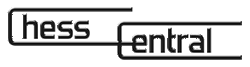252
Download Information
Why Downloads?
There is a huge collection of software and updates - as well as plug-ins, utilities, and drivers - to peruse and run on your computer from the Internet. Once you have mastered downloading, all this material will be available to you. Let's begin by downloading, setting up and running all the files necessary for reading digital articles and e-books from ChessCentral.
What Should I Download
You will need three files downloaded from the Internet:
a) The article file (in .exe format). Click here to Download VictorVision #4
b) ChessBase Light (in .zip format). Click here to Download ChessBase Light
c) WinZip which is a utility that is used to compress files for easier downloading, and is needed to uncompress them after they are downloaded (in .exe format). It is also needed to uncompress the ChessBase Light file (and most files available on the Internet for downloading). Click here to Download WinZip
Here's a secret: After you download the files onto your computer, installing software from the Web is not much different than installing it off a CD-ROM. It's getting these files onto your computer in the right format that may cause you some trouble. So, without further ado, let's look into how that's done.
1) First, create a new folder on your computer to receive the files you will download. This can be done by clicking My Computer on your desktop, then clicking the C-Drive. (may be called local disk etc.). In the C-Drive select from the menu at the screen's top:
File, then New/Folder
Magically there will appear a new folder named "New Folder". You can rename that folder by right clicking the button on you mouse and selecting Rename. Try it! Rename this new folder "ChessCentral" and you will be ready to accept our downloads.
2) Click here to Download and begin the download process for VictorVision #4. Our articles and e-books are in self-extracting zip files, so WinZip isn't needed at this point (note to AOL users: If you get the "invalid handle" error when you click a download link, try right-clicking [Mac users, click and hold] and selecting "Save File As..." from the pop-up menu). Your browser will prompt you to choose a destination for the file it is about to download. Save the file into the new folder (C:\ChessCentral) you created. When you click OK, the download begins in earnest.
3) Sit back and relax while the data is copied from our server onto your hard drive. The speed of the download is based on Internet traffic, the speed of the remote computer, and your modem. If any problems occur, or if the transfer stops midway for more than a few moments, click Cancel and try again. This download should take less than a minute.
4) When the download is complete, the dialog box tracking your download progress will simply disappear. You now have the file on your computer.
5) Time to install ChessBase Light.
6) Click here to download ChessBase Light
7) Go to Registration and Download and click.
8) Fill in the form (you may not have to actually fill in the form, but be nice to ChessBase) and click the OK-Proceed button.
9) Click CBLight.zip, 2.8MB to start your download and save this file to your ChessCentral folder. A screen will pop up showing your download status (this download may take as much as 15-30 minutes). With ChessBase Light safely on your computer you will need WinZip to open the compressed file, called Cblight.zip. You can tell it is a compressed file and needs a program like WinZip to open it if the file name ends in .zip.
10) Click here to Download WinZip. Click the Download Evaluation and follow the instructions. By now you should be getting used to this!
You now have all the pieces of the puzzle. Let's start putting them together.
1) Open the folder you placed the files into (C:\ChessCentral) and view the contents. To do this double click "My Computer" on your desktop, C-Drive, and then the "ChessCentral" folder. For Windows users, the files in there will end with the extension .exe or .zip. First go to WinZip.exe, you can just double-click it to begin the software installation process. From this point, it is just like installing software from a disk.
2) Next unzip the cblight.zip file by double-clicking the icon that looks like a vise grip. A window will open and you will see the file cblight.exe. Double-click the icon (a screen this time) and follow the instructions for installation.
3) Now open that download folder (C:\ChessCentral) and view the contents. Find vch-4.exe. Now you can just double-click it and it will prompt you to Unzip it. Unzip the file to:
C:\ChessCentral (removing the C:\Windows\temp that appears by default).
Now you have the "vch-4.cbv" file (the actual ChessCentral article) on your computer.
Ready...Set....
Open the newly installed program ChessBase Light. Click Database/Open, and browse until you find the C:\ChessCentral folder. Highlight the vch-4.cbv file (choose ".cbv" from the File Type box) and press OK. You are now ready to enjoy the revolutionary new way to improve your chess skills with chess e-books and articles from ChessCentral!
Congratulations! You now know how to download and install software off the Internet. I know that if you got this far, your brain is about to explode. But we promise that all this will be second nature as you gain confidence and experience on the Internet.
Quick Download Tips
1. Create a new directory or folder on you hard drive to receive the file you want to download.
2. Begin the download process by clicking on the download link.
3. When prompted, select the directory you've created as the destination directory.
4. Wait a few moments (wait longer if using an older modem).
5. When the download has finished, open the directory containing the new file.
6. If the file is an .exe file, double-click the icon and follow the installation instructions. Enjoy!